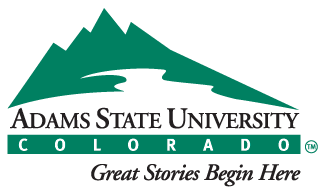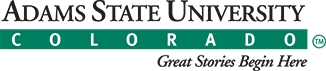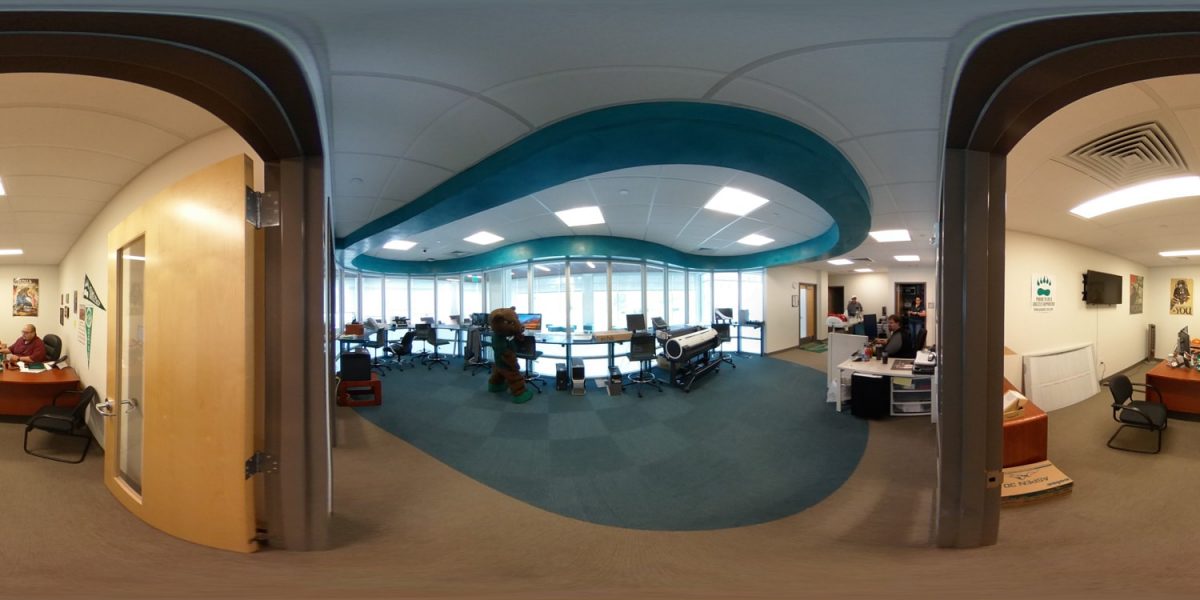Blackboard is Adams State University’s institutionally supported Learning Management System (LMS) for all online, hybrid, and supplemental courses. We have provided some information to some of the frequently asked questions (FAQs) to help in understanding this system.
New Features and Enhancements
The Q4 2018 release of Blackboard brings several new features and enhancements. To learn more about these features take a minute to look at the Blackboard Q4 2018 Release Document.
Blackboard System Requirements
Run the browser checker to test your system to ensure Blackboard supports your browser and operating system.
Tested Devices and Operating Systems
A variety of devices and operating systems were used to test the supported browsers. Support is not limited to these specific operating systems. The desktop browser versions above are supported regardless of the particular device or operating system on which they run.
Operating Systems used in testing: Windows 7, Windows 8, Windows 10, Mac OS 10.8, Mac OS 10.9, Mac OS 10.10, Mac OS 10.11, Chrome OS
Chrome OS tested device: Chromebook (Chrome browser; features requiring NPAPI plug-ins are not supported)
Blackboard strives to make all its products as accessible as possible. JAWS for Windows 11 and 12 were used during accessibility testing.
Software
Office 365 Education is available to Adams State University students to install on their personal devices for free Office 365 Education can be installed on any of your personal devices.
- Visit ASU’s Office 365 how-to wiki for instructions to download Office 365.
- Sign up for Office 365 for education at http://www.office.com/getOffice365
Other software that is utilized and free of charge is:
Frequently Asked Questions
What are Temporary Internet Files (cache)?
Temporary Internet Files are the “cache” of the Browser. This means that when you load a page from the internet, it is saved on your computer so that if you later decide to open the same page again, it will open faster. Temporary Internet Files improve speed of web browsing and also make possible “offline browsing”, which gives you the ability to open the web pages from the cache even when you are not connected to the Internet. When using secure (password protected) sites, such as Blackboard, temporary internet files (cache) can cause issues with access. It is recommended that you clear your temporary internet files (cache) as the first step in troubleshooting if you are unable to login to Blackboard.
How do Temporary Internet Files affect Blackboard?
Temporary Internet Files may interfere with content being downloaded from Blackboard. By clearing your Temporary Internet Files you are starting with a clean slate.
How do I clear my Temporary Internet Files (cache)?
When using the Mozilla Firefox browser, select “Tools” from the tool bar. After selecting ”Tools”, select “Clear Recent History”. A box will appear asking which items to clear. To clear Temporary Internet Files or Cache make sure the “Cache” check box is selected. For additional assistance, please see: Clearing Cache in Firefox
How do I allow pop-ups from Blackboard?
When using the Mozilla Firefox browser, to allow pop-ups for Blackboard Click on Tools >> Options >> and select the Content tab. Directly across from the Block pop-ups check box, select the EXCEPTIONS tab. In the address of the website you wish to allow type in: adams.blackboard.com, and select allow.
What is my Username?
A username will be issued to you by Adams State University upon enrollment. This username is used to login to all aspects of the college, including, Blackboard, email, and One-stop. If for some reason you do not receive your username, contact Adams State University computing services at 719-587-7741.
How do I change my password?
After getting your initial password set (see what is a token number) you will be given an opportunity to change your password. This will change your password for all logins with Adams State University. If you want to change your password following the initial setup (which is recommended) visit www.adams.edu/onestop and select the CHANGE PASSWORD link. Enter required information and click “submit query.”
How do I know that my computer is ready for Blackboard?
Please see the chart at the top of this page to review system requirements.
How do I login to Blackboard?
From the Adams State University homepage: https://dev-adams-state.pantheonsite.io, Click on the “Students” link at the top of the page. Once on the Student Onestop page, click the button labeled “Blackboard Course Access”. This will take you to the Blackboard login page. Additionally, you can go to https://adams9-1.blackboard.com . You will be brought to a login page in which you will enter your username and password. Once you have entered the correct information, your Blackboard My Courses homepage will appear with a listing of your class or classes. Select the class you wish to enter from the list.
Who do I contact if I have issues with the content of the course in Blackboard?
If you have questions, concerns, or issues with the subject matter in the course, you will need to contact your instructor of the course. You will find you instructor’s information in the syllabus. The Academic Instructional Technology Center is not responsible for the content aspect of the course.
Who do I contact if I have problems accessing or using the Technology involved with Blackboard?
Adams State University now has an Academic Instructional Technology Center (AITC) to assist you with educational technology. The website for the Adams State University Academic Instructional Technology Center is adams.edu/academics/ait/. You can also get assistance through email by contacting asaitc@adams.edu or call 719-587-7371.
Browser Plug-ins
Blackboard courses require the use browser plug-ins. In order to avoid technical difficulties with Blackboard and its components, you need one or more of the plug-ins below. Supported browsers will generally automatically download any plug-in required by a particular page, but you may want to download and install these plug-ins now to avoid technical problems. Java is required for all Blackboard components it can be downloaded for free at http://www.java.com. Adobe Flash is required for many Blackboard courses that incorporate interactive quizzes, animations, and activities. Adobe PDF documents are used in most Blackboard courses and web sites. This plug-in is recommended for accessing PDF files. Both of these programs can be downloaded for free at http://www.adobe.com/