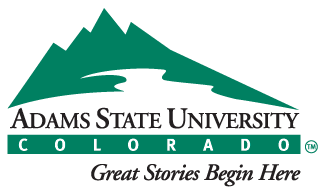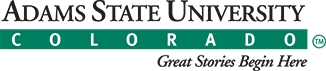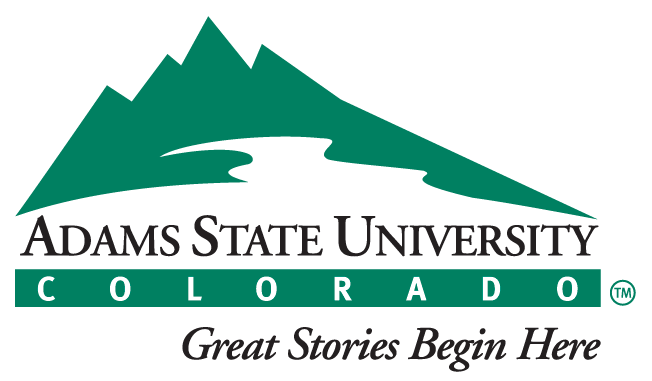Students
Spring and Summer 2024
To find your grades online:
- Go to the One Stop page and click on “Student Account”.
- Log in with your Adams State Username and Password.
- Click on “Student Services and Financial Aid”.
- Click on “Student Records”.
- Click on either “Midterm Grades,” “Final Grades,” or “Academic Transcript” as needed.
OR
- Go to the One Stop page and click on Degree Works Audit/Plan
- Log in with your Adams State Username and Password
To order a transcript:
Students who do not have an active online account will need to order a transcript. We offer both unofficial and official transcripts. Please visit our transcript request page for further information.
Fall 2024
To find your grades online:
- Log into your Workday account
- Click the person icon in the upper right-hand corner, then click the View Profile button
- Click Academics in the blue navigation panel
- Click the Academic History Tab
To order a transcript:
Students who do not have an active online account will need to order a transcript. We offer both unofficial and official transcripts. Please visit our transcript request page for further information.
Faculty
Spring and Summer 2024
Instructions for Entering Grades
- Go to https://www.adams.edu/
- Click on “Faculty & Staff” to ensure you see menu items available to faculty and staff. Then click on “Web Services”.
- Enter your User Name and Password. Click “Login”. After you have logged in, you should see a number of menu items that vary depending on your role at Adams State. If you are teaching, you should see “Faculty Services” tab.
- Select “Progress Report” or “Final Grades” depending on which grades you wish to submit.
- Next, select a term from the drop down menu. Ensure you select the current term as there are several terms available. Click “Submit”. Select a CRN. Click “Submit”.
- Use the drop down list to enter a grade for each student. Please disregard the “Last Attend Date” and “Attend Hours” columns unless you issue a grade of TF (or TU for basic skills courses) to any student, in which case the “Last Attend Date” will be used (see additional information below).
- When you have entered all grades, click on the “Submit” button at the bottom of the page.
Fall 2024
Instructions for Entering Grades
- See the Entering Final Grades training document in the Workday training library.
If you have any question as to whether your submission was successful, please do not hesitate to contact us at 719-587-7321 to verify.
If you have never received your log-in and password please contact our Computing Services department at 719-587-7741. Should you have any questions or encounter difficulty, please contact the Office of the Registrar for assistance, 719-587-7321.
TF-Technical Fail and TU-Technical Unsatisfactory Grades
Professors will assign a grade of TF, or TU for all developmental/remedial courses, to any students who register for a class and cease attending at some point within the period of enrollment. When a grade of TF or TU is reported on the final grade roster, the last date of attendance must also be recorded. If a student has never attended, use the class’ first meeting date as the last date of attendance. When entering the last known date of attendance (or last participation in any course-related activity), please enter the date in MM/DD/YYYY format. If you do not, you will receive an error and be unable to submit:
Please note that you should assign a grade of F instead of a TF (or U instead of a TU) to any student who completed the course but failed to meet the course objectives (or was in attendance on or after the census date).
100-11-13: Undergraduate Technical Failure (TF) and Technical Unsatisfactory (TU) Grades
150-11-03: Graduate Technical Failure Grades
IN-Incomplete Grades
The grade of incomplete (IN) is a temporary mark assigned for course work of acceptable quality that students, through no fault of their own, are unable to complete by the end of the semester. An IN grade is not given for neglected or unsatisfactory work. Students enrolled in year-long correspondence courses will automatically be issued an IN grade at the end of the semester in which they enrolled unless they have completed all requirements within their term of enrollment.
Please review our Incomplete (IN) policies if you wish to issue such a grade and remember that an Incomplete Agreement Form must be signed and submitted to the Vice President for Academic Affairs.
100-11-08: Undergraduate Incomplete (IN) Grades policy
150-11-09: Graduate Incomplete (IN) Grades policy
SP-Satisfactory Progress Grades
The grade of SP (Satisfactory Progress) is only available at the graduate level. In general, this grade is restricted to courses such as practica, clinicals, theses, dissertations, and courses requiring research over an extended period of time. The SP grade should be assigned by the end-of-term final grade deadline and indicates that a student is making satisfactory progress towards completion of their course.